Fancy screen recording on the cheap
I wanted an easy way to record screencasts and optionally have my webcam showing over the recording in a bubble and be able to zoom in and out. Screen Studio basically lets you do all of that and makes it really convenient and easy, but it’s also expensive and screen recording is something that I do just often enough to wish I had a better solution but not often enough that I’m willing to pay $100 for the privilege.
So what’s a cheapskate open-source lover to do? Use open source software instead of course.
For most users, I’d recommend Cap. It’s simple, quick, free (at least for non-commercial use) and gets the job done, and has some cool features. In particular, it records your webcam and your screen separately so that you can easily.
If you like to tinker, than go with OBS Studio. OBS Studio takes a lot more setting up (you’ll need to create a PNG image mask, among other things) but is extremely powerful and flexible once you learn how to use it.
Here’s how to set up the image mask in OBS:
-
create a PNG file in the shape you want. Use transparent pixels for the parts that should be… transparent
-
create an alpha mask (Alpha Channel) filter in OBS (right-click source -> Filters -> Effect Filters -> Image Mask -> Type = Alpha Mask (Alpha Channel)) and choose the PNG you created
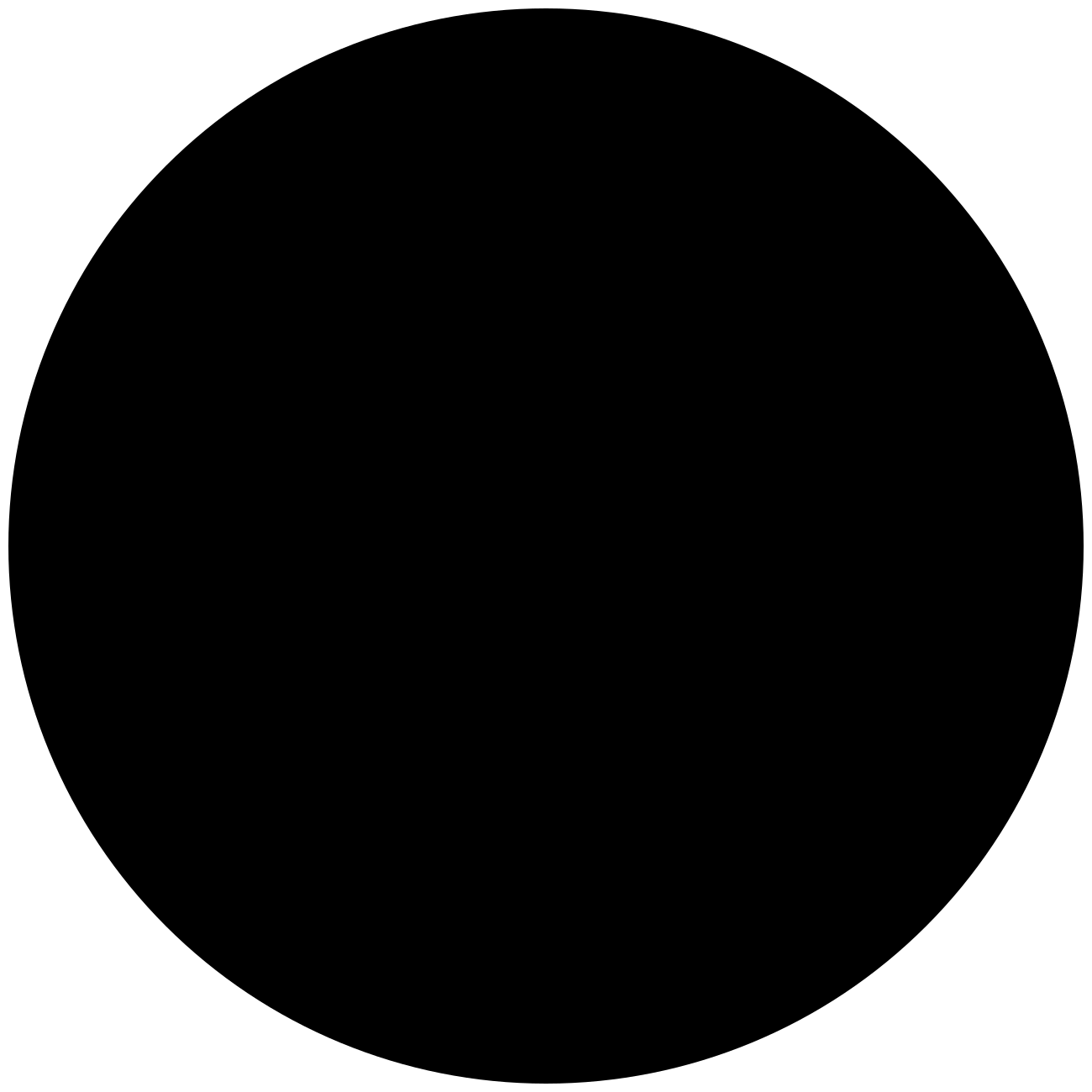
-
In OBS pick the color of the outside of the circle for the alpha channel. Here’s the image I use to get a simple circular bubble. Use
fffffffor this image.
Or if you want a simpler way to do it and you’re on a mac, Apple has also recently added a presenter mode feature that can be used to get a similar effect from within OBS. Here’s the steps:
-
Add your webcam as a video capture device in OBS, but hide it (click the little eye icon)
-
Since OBS is using your webcam, while it’s open macOS will show a green video camera in the menu bar:
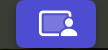
- Clicking into that will show you a new popup window. Look for the option called “Presenter Overlay”
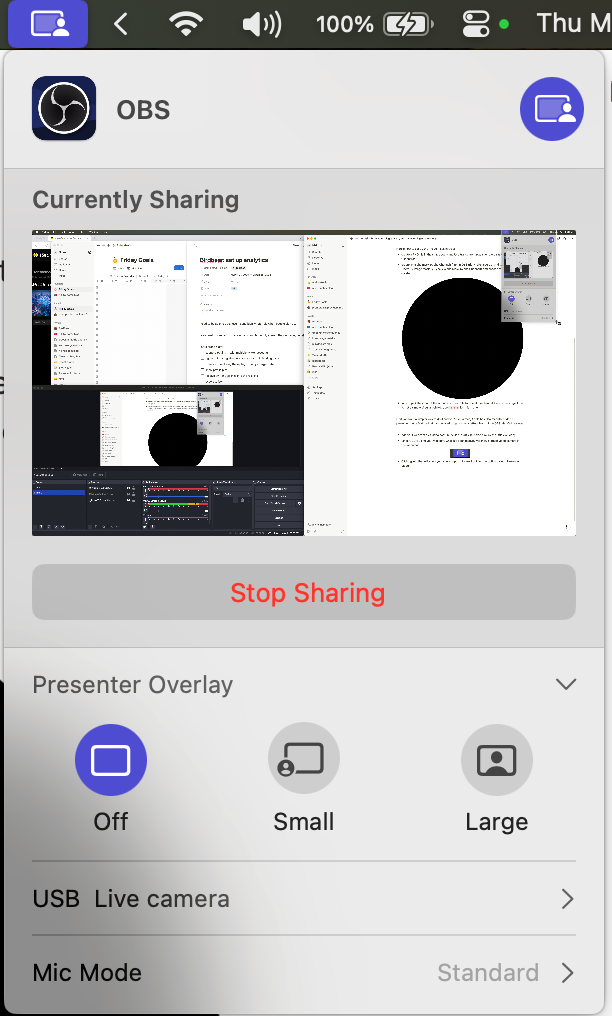
-
You can choose the Small or Large option and your webcam output will suddenly show up on screen with a blue background that you can drag around and reposition anywhere in your window (and which you can then record with OBS). Here’s an example of what it looks like (filtered to contain an anime version of myself courtesty of gpt 4o)
